Please check the following things when uploading activity logs fails.
- Make sure that you sign in to your account. Sign-in is required to upload logs to XON Cloud. See this page for sign-in details.
Please check the following things when uploading activity logs fails.
To show the map in the app, RIDE-1 must be able to receive GPS signals.
There may be cases where RIDE-1 cannot receive GPS signals such as in a steep valley or between tall buildings. Please relocate to another place and try again.
RIDE-1 only supports 2.4GHz Wi-Fi, for that reason 5GHz only Wi-Fi APs are not listed in the app.
The problem may also be caused by temporary network issues. Please wait a few minutes and try connecting again.
The serial number should be listed on the “Select device” page of the app when making a connection between RIDE-1 and the RIDE-1 app.
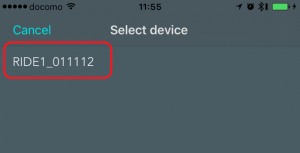
There may be cases where the serial number is not listed in the app. Please check the following guide if a similar problem happens.
Please contact our support team (support-global@cerevo.com) and include the following information.
RIDE-1 should turn on after pressing the main button for 3 seconds.
There may be cases where RIDE-1 does not respond even if pressing the main button.
Please check the following guide if a similar problem happens.
Please contact our support team (support-global@cerevo.com) and include the following information.
A web browser (Google Chrome, Safari, Firefox etc.) is needed.
Cerevo recommends using Google Chrome to access XON Cloud.
RIDE-1 currently supports following profiles.
RIDE-1 and the RIDE-1 app cannot connect with other companies’ products via Bluetooth.
RIDE-1 does feature ANT+ support to connect with other ANT+ devices.
RIDE-1 connects to the internet to perform the following actions.
If there is no internet connection available, RIDE-1 cannot perform these actions.
RIDE-1 supports only 2.4GHz Wi-Fi (IEEE 802.11 b/g/n). 5GHz Wi-Fi is not supported.