RIDE-1 has the following sensors –
- 9 aixs sensor (acceleration, angular velocity, magnetic field)
- Temperature sensor
- Air pressure sensor
- Illuminance sensor
- GPS
RIDE-1 has the following sensors –
RIDE-1 supports Bluetooth 4.0(BLE)
Approx. 3 hours.
Approx. 15 hours. Operating time can vary depending on usage environment.
Size : W145 × D32 × H23mm
Weight : approx. 75g
When the product does not work correctly or an abnormal action occurs, you can reset it by pressing the reset button. Firmly press the reset button using a thin, stiff object of less than 2mm in diameter. When the system reset succeeds, the start-up melody will play.
*Do not use a needle or other sharp metal objects to press the button. Doing so may cause a malfunction or an electrical short circuit.
*Data may be lost after a force reset.
Perform a factory preset to delete all data and reset the device.
Currently the latest version is 1.0.18
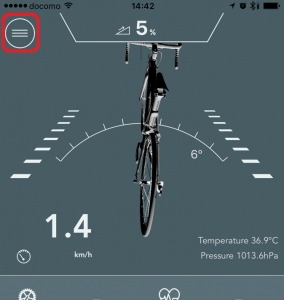
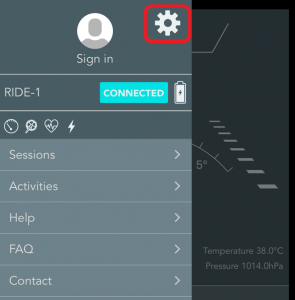
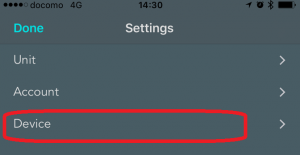
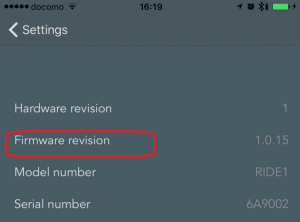

① : Link for chaging languages and units.
② : Form for username and password and sign-in button.
③ : Click here to make a new account.
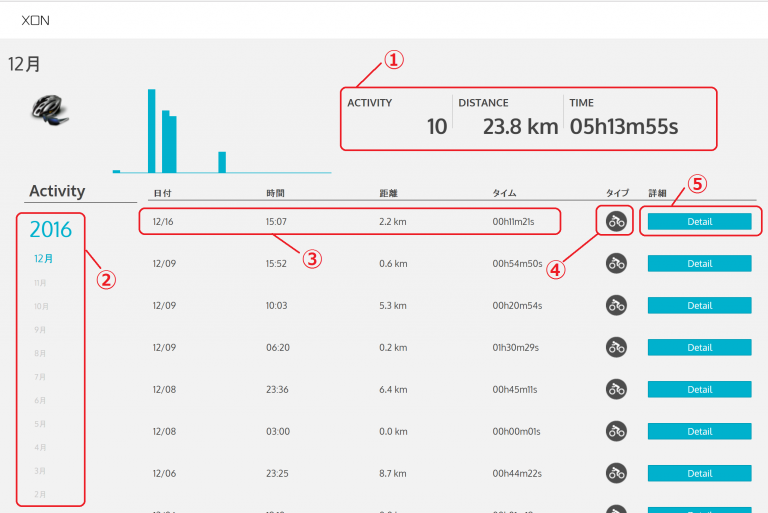
① : Monthly summary. From the left, activity number, total distance and total time.
② : Date. Select the month you want to see.
③ : Data for each activity. From the left, date, start time, distance and time of activity.
④ : Type of activity. There are 3 types of activity, road bike, cyclocross and other.
⑤ : Click this button to see details of each activity.

① : Activity summary. From the top date, address and total time.
② : The riding route is displayed on the map.
③ : Altitude, temperature and air pressure are displayed.
④ : Speed, heartbeat rate, cadence and power is displayed.
⑤ : Performance graph. The horizontal axis is for time and the vertical one is for speed, heartbeat rate, cadence and power.
① : Menu icon. Tap this icon to open the menu.
② : Incline/decline gradient
③ : Current bike angle
④ : Bike speed
⑤ : Temperature and air pressure
⑥ : ANT+ connections – Cadence and heartbeat rate on the upper row, power and altitude on the lower row.
⑦ : Acceleration
⑧ : Record icon. Tap here to start/stop recording.
① : Menu icon. Tap this icon to open the menu.
② : Bike speed
③ : ANT+ connections – From the top, cadence, heartbeat rate and power.
④ : Altitude
⑤ : Lock switch. Unlock by tapping the switch to move the map.
⑥ : Zoom In and Out
⑦ : Map
⑧ : Record icon. Tap here to start/stop recording.
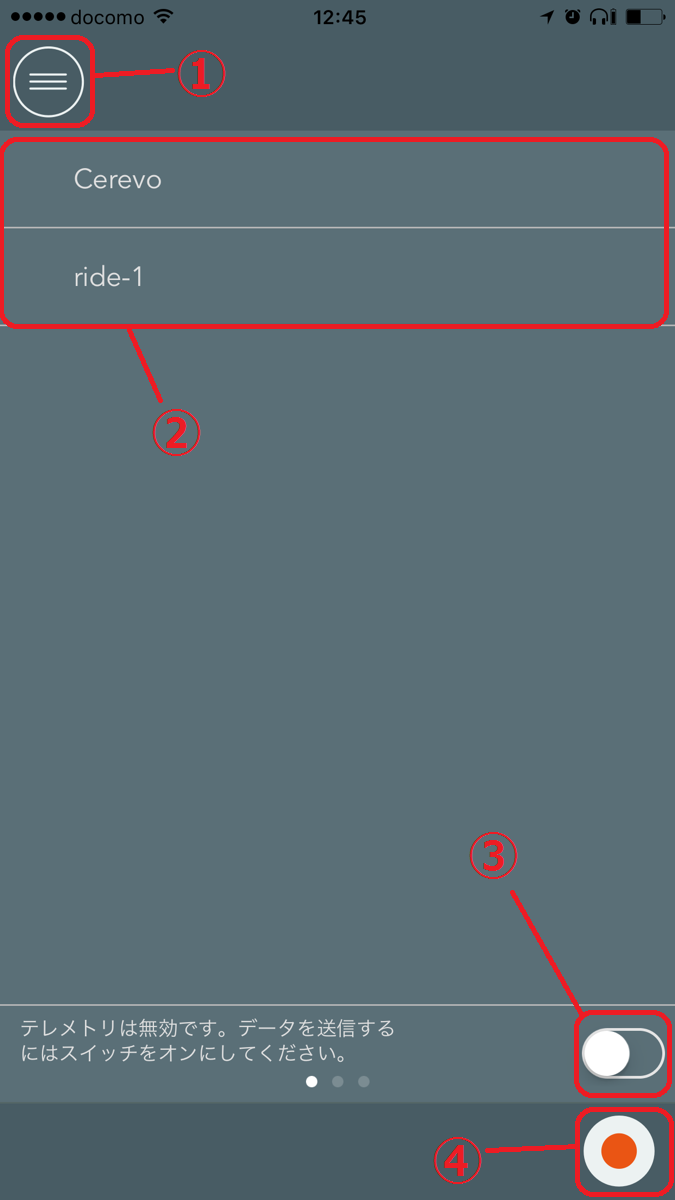
① : Menu icon. Tap this icon to open the menu.
② : Sessions that you have joined.
③ : Live telemetry switch. Turn it on to start live telemetry.
④ : Record icon. Tap this icon to start/stop recording.
① : Wheel icon. Tap this icon to change settings.
② : Connection status
③ : Battery status
④ : Menu contents list
⑤ : Firmware revision and App revision.