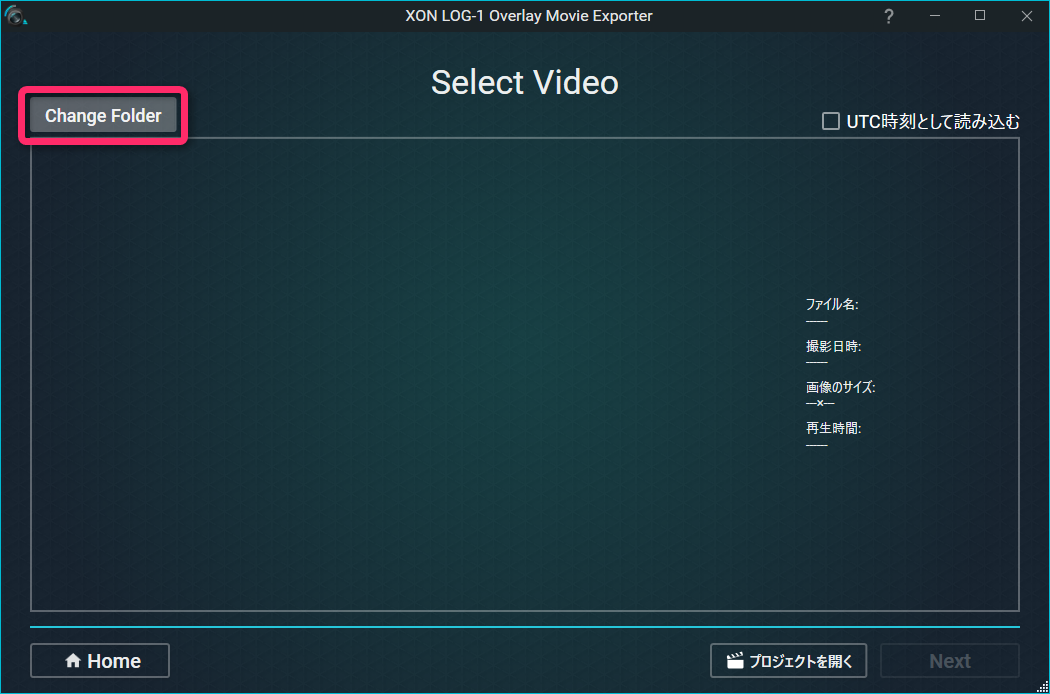When the movie has not been shot with REC-1:
- Only GPS files that can be recorded at the same time when recording with REC-1 are supported.
When a movie shot with REC-1 is selected:
- You did not import from the HOME screen of “XON LOG-1 Overlay Movie Exporter”.
* If you change the folder structure GPS data can not be displayed. - GPS data was not taken when recording.
* In cases when shooting in an inside room, or other places with no GPS signal.
* In cases when the recording time is too short.
If you can not solve the problem
Please contact our support team (support-global@cerevo.com) and include the following information –
- What device you are using.
- What issue you are having.
- Any solutions you have already tried.